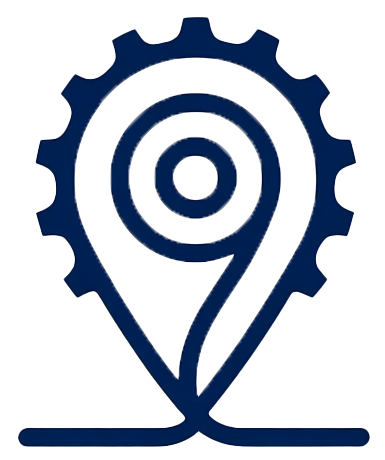You’ve got a GPX file and want to see it in Google Maps. Maybe you also want to mark a coffee stop, a water tap, or a quiet bench halfway. This guide shows the simple Google Maps method, then a cleaner way to find and save rest stops as waypoints in Navelo. Note: in Navelo you add waypoints, you do not change the GPX path. Your track stays the same.
Quick answer
- On desktop open Google My Maps → Create a new map → Add layer → Import → choose your .gpx.
- On your phone open the Google Maps app → Your places / Saved → Maps → select your custom map.
This lets you view a GPX in Google Maps. It does not edit the GPX line.
Step-by-step: import a gpx into Google maps (via my maps)
- Go to mymaps.google.com on your computer and sign in.
- Click Create a new map.
- In the left panel choose Add layer → Import.
- Upload your .gpx file.
- Rename the layer and change its color so it stands out.
- Click Share to keep it private or copy a link for your group.
- On mobile open Google Maps with the same account → Your places / Saved → Maps → open your map.
What you’ll see: a line for your track and pins for any waypoints inside the GPX. You can tap a pin to navigate to it, but you aren’t editing the GPX line in Google Maps.
What Google maps can and can’t do for gpx
Can:
- Show your GPX line and any built-in waypoints.
- Let you view that map on your phone under Your places / Maps.
- Share a link with your group.
Can’t:
- Edit the GPX line or force it to pass new stops.
- Do full route editing on mobile.
- Guarantee turn-by-turn along your imported line.
If you only need a quick view, Google Maps is fine. If you want to plan resting places and keep them attached to your ride plan, Navelo is easier.
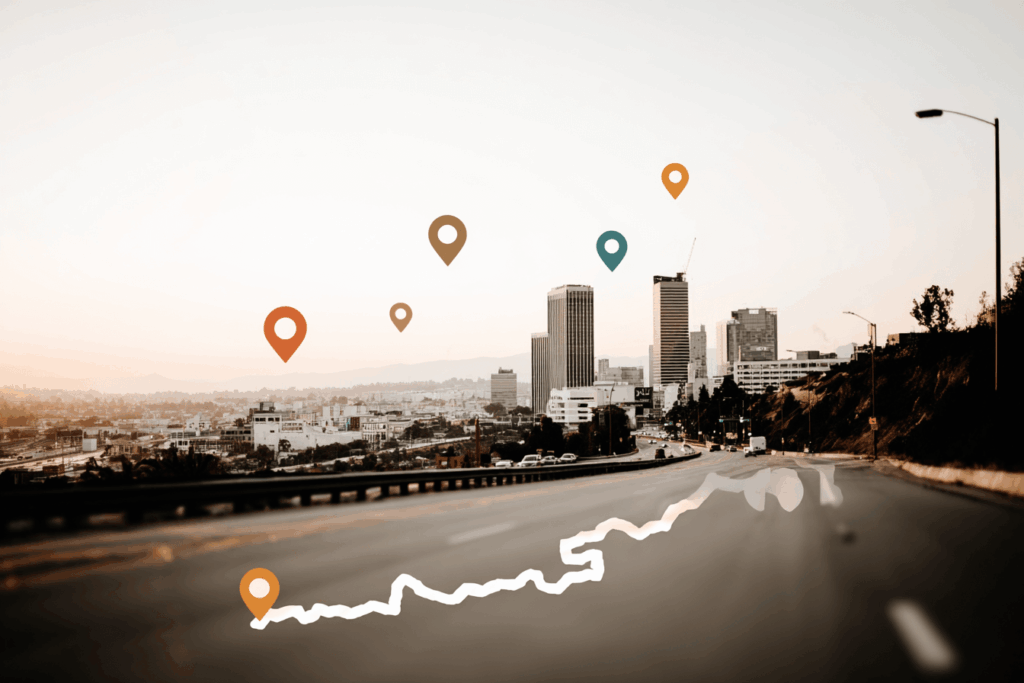
Navelo: the alternative for finding resting places (waypoints, not rerouting)
Navelo helps you find and save meaningful stops for riders. You add them as waypoints to your route. Your original GPX track stays the same. This is ideal when you want a clear plan for where to stop without changing the path.
With Navelo you can:
- Search along your route for coffee, bakery, supermarket, water tap, toilet, shelter, viewpoint, and more.
- Save these as waypoints on your route.
- Keep the GPX track unchanged while attaching a tidy list of stops.
- Export a GPX with waypoints (same track + extra pins), or share a web view with your group.
Important: waypoints are pins. They do not bend the route line. On devices like Wahoo, Garmin, or Karoo, you’ll see the pin and can navigate to it, but the track itself remains identical to your original GPX.
How to add rest stops in navelo (simple flow)
- Import your GPX Drag and drop your file into Navelo. You’ll see the full track and distance.
- Search for stops Use quick filters like Coffee, Water, Toilet, Food, Shelter, Bench. Navelo lists places near your track so you don’t scroll all day.
- Save as waypoints Click a place to add it. Give it a short name like “Water @ 62 km” or “Bakery stop”.
- Export or share
- Export GPX (track + waypoints): same line, plus your new pins.
- Or share a Navelo link so your group sees the route and the stop list.
How this looks on your device
- Wahoo / Garmin / Karoo:
- Load the unchanged track like you always do.
- The waypoints appear as pins on the map with the names you set.
- You can start navigation to a waypoint if you need a short detour, then return to the main track.
- Reality check: the line itself is unchanged. Pins guide your choices without rewriting the route.
Example: a calm weekend loop
You plan a 140 km loop. You add three waypoints in Navelo:
- Water tap at 48 km
- Bakery at 87 km
- Quiet bench at 112 km
You export a GPX with the same track plus these three pins. On the road your head unit shows the line and the pins. When you reach 48 km you glance down, see the water icon and refill. No fiddling with extra tools the night before.
When to use what
- Use Google My Maps when you want to view a GPX in Google Maps and share a simple read-only map.
- Use Navelo when you want to find proper resting places and save them as waypoints on your route while keeping the GPX track unchanged.
Tips for better stops
- Name waypoints with distance markers: “Coffee @ 75 km” is easier to spot mid-ride.
- Place the stop after a climb, not before. You’ll rest better.
- Add a plan B: a second café or a supermarket nearby in case the first is closed.
- Keep your GPX tidy: very dense tracks make map apps slow.
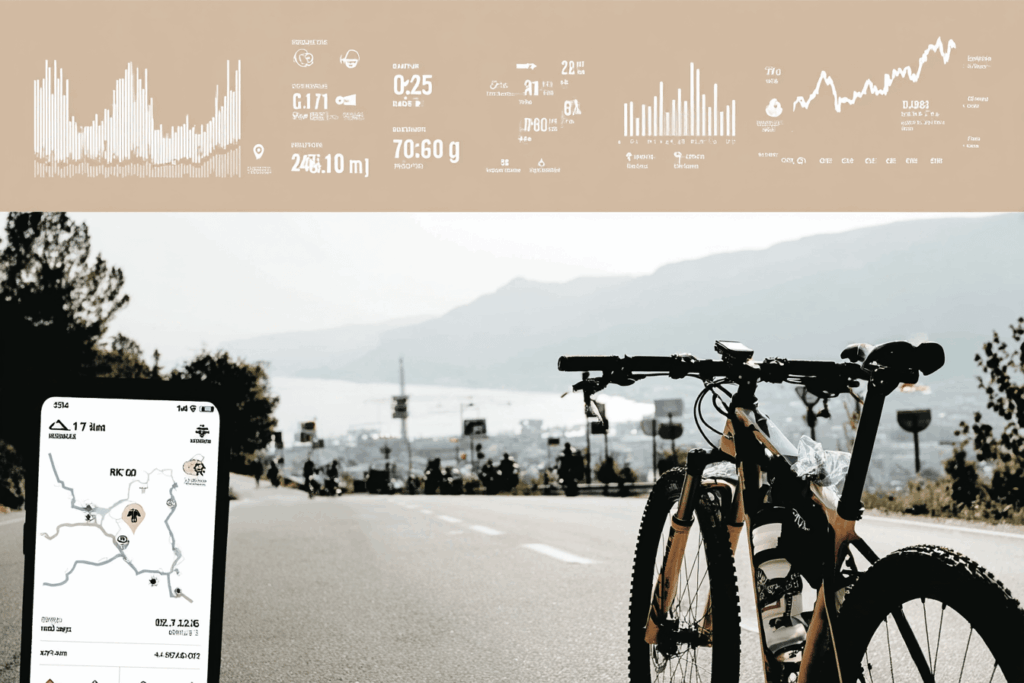
Troubleshooting
My GPX won’t import into My Maps
Split very large files, or remove excess points. Try again.
I added waypoints in Navelo but don’t see them on my device
Make sure you exported and loaded the new GPX with waypoints (not the old file). Check that your device shows waypoint names or icons on the map screen.
Can I force the track to pass a waypoint in Navelo?
No. Navelo adds waypoints only. The track stays the same. If you need a new path that bends through a stop, you must use a routing editor and rebuild the line there.
Short wrap-up
- Google Maps method: import GPX in My Maps, then open it in the Google Maps app to view the route.
- Navelo method: find real rest places and add them as waypoints to your route. Export a GPX with the same track plus extra pins so you ride with a clear stop plan.
Ready to plan smarter breaks without touching your track? Add waypoints in Navelo, export once, and ride with less fuss.